Project operations in a company deal with research, development, and other regular procedures. Employees' involvement, planning, and coordination are necessary parts considered in a project, and maintenance of bulk projects sometimes becomes challenging for the management team to handle. The workload and rise in company operations affect employees' productivity. A project management module designed by Odoo is beneficial in these situations. Users can control project operations in a firm with the assistance of the Odoo 15 project module. It is easy to customize each project's stages, alerts, and processes in your organization using Odoo 15.
This blog enables you to manage projects with the help of an Odoo 15 Project module.
All project operations are controlled efficiently by the project module of Odoo 15. You can highlight project deadline tasks, work on multi-projects, track time and analyze performance using the Odoo 15 Project module. We can manage the company functioning for various projects using Odoo 15.
Overview of Projects
The project lists in your company display when a user enters the Project module. You can view the project name, date, tasks, responsible person, time, scheduled activities, and tags of each project separately, as displayed in the screenshot below.
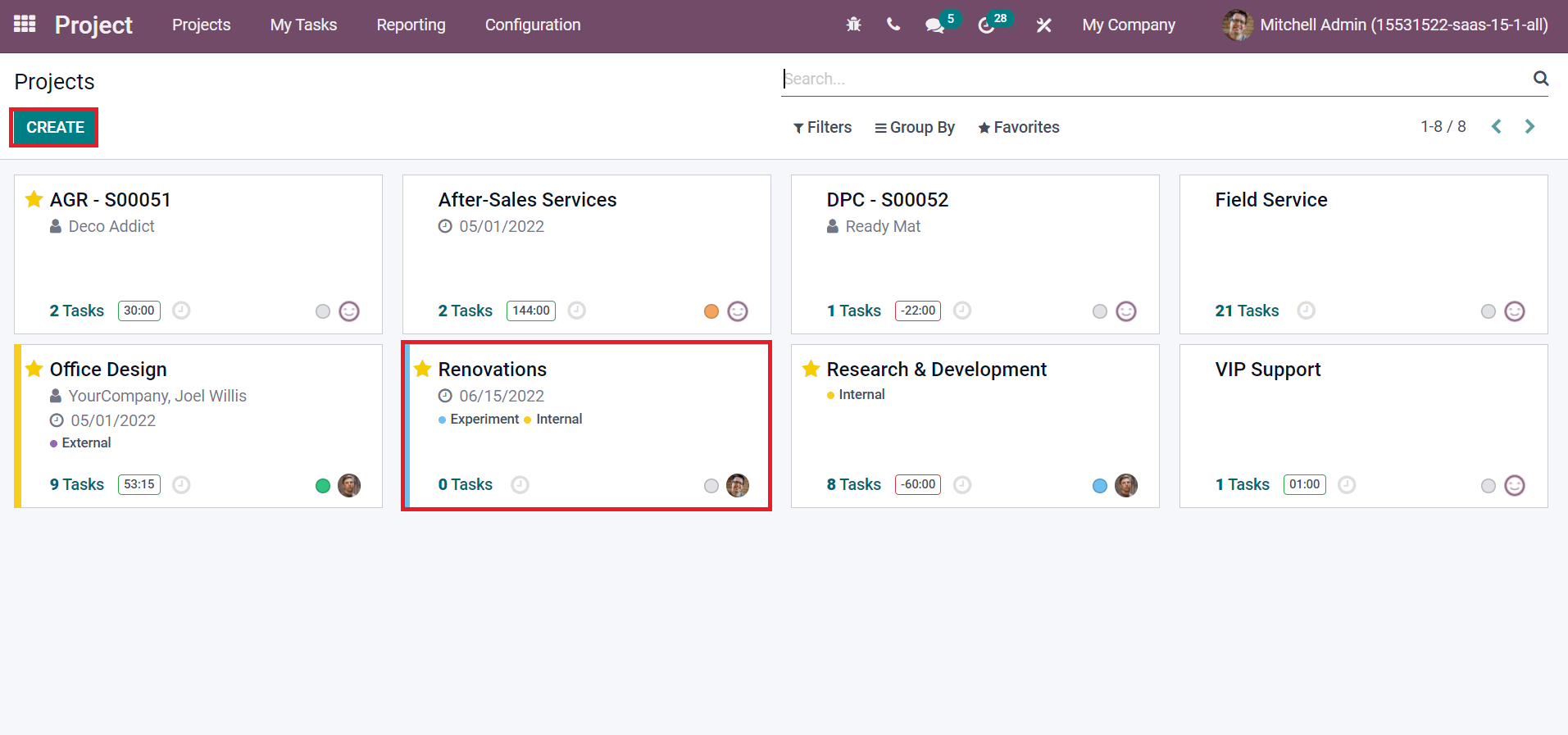
We can develop a new project by clicking on the CREATE icon. A new box appears before you, as depicted in the screenshot below.
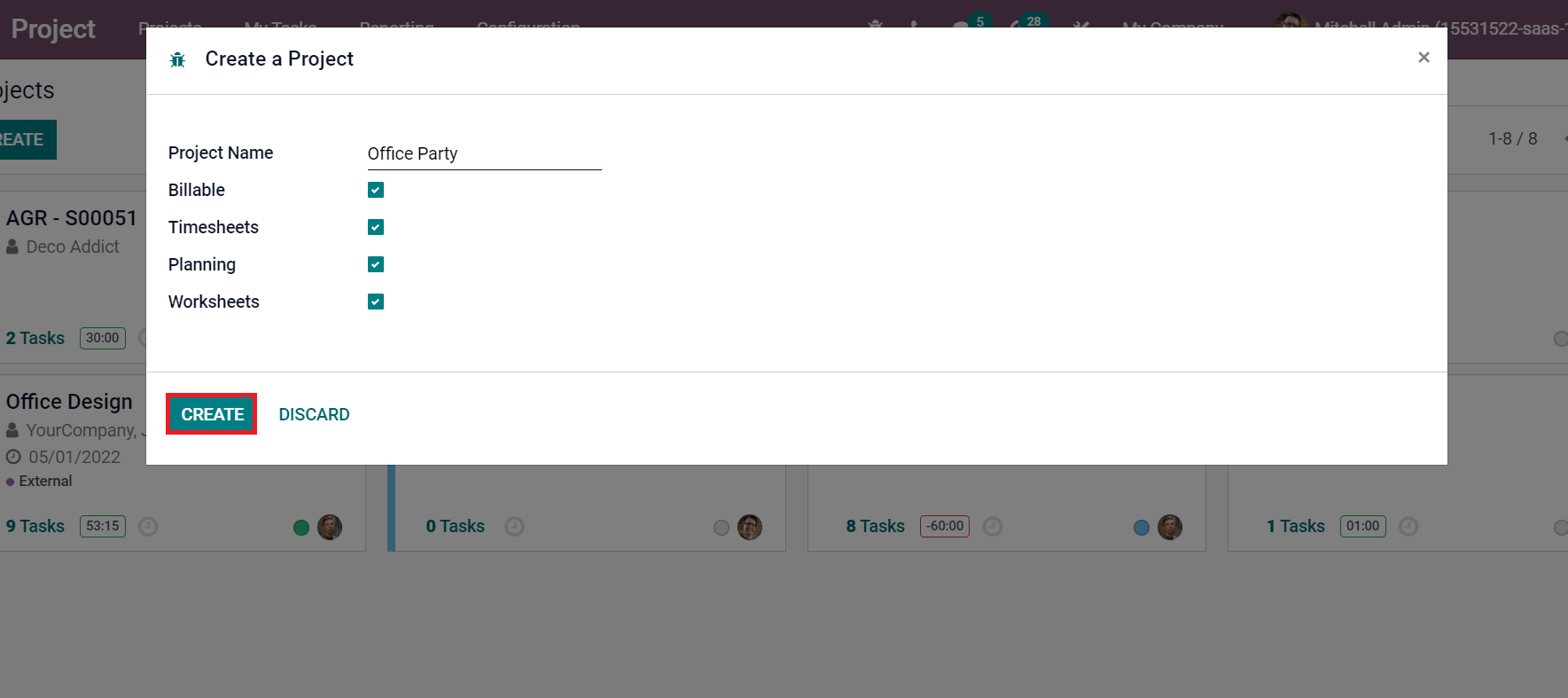
Users can add the Project Name inside Create a Project window. You can invoice the materials and time from tasks by enabling the Billable option. Timesheet is visible on your project after activating the Timesheets field. The Planning option ensures that you start planning tasks on your project, and it is easy to customize worksheets on tasks using the Worksheets option. After selecting your necessary options, click on CREATE icon to produce a new project. As portrayed in the screenshot below, we can process tasks and stages after creating your project.
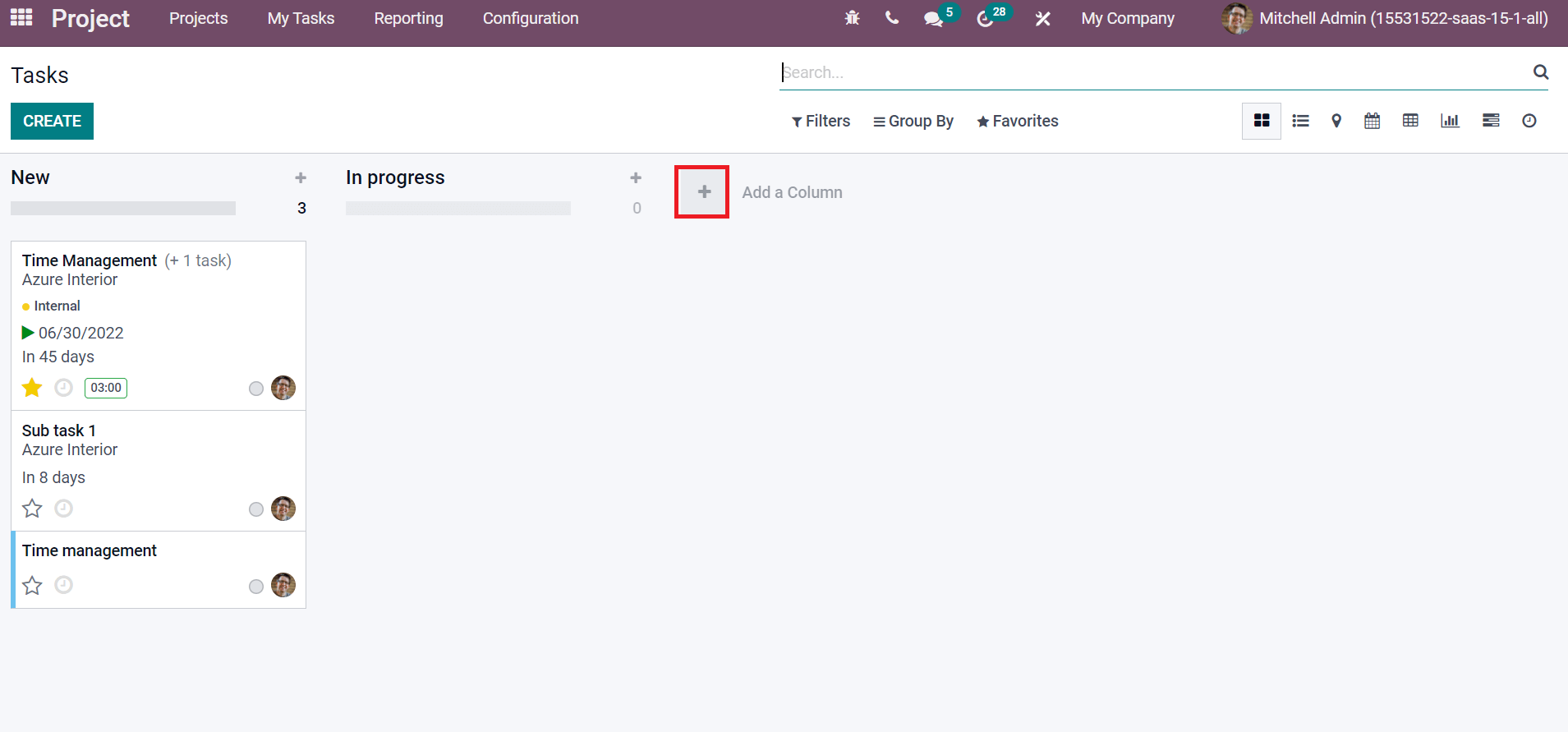
Click on the + icon to develop a new stage for your project and a new box appear before you. Add the Column title and select ADD icon as depicted in the screenshot below.
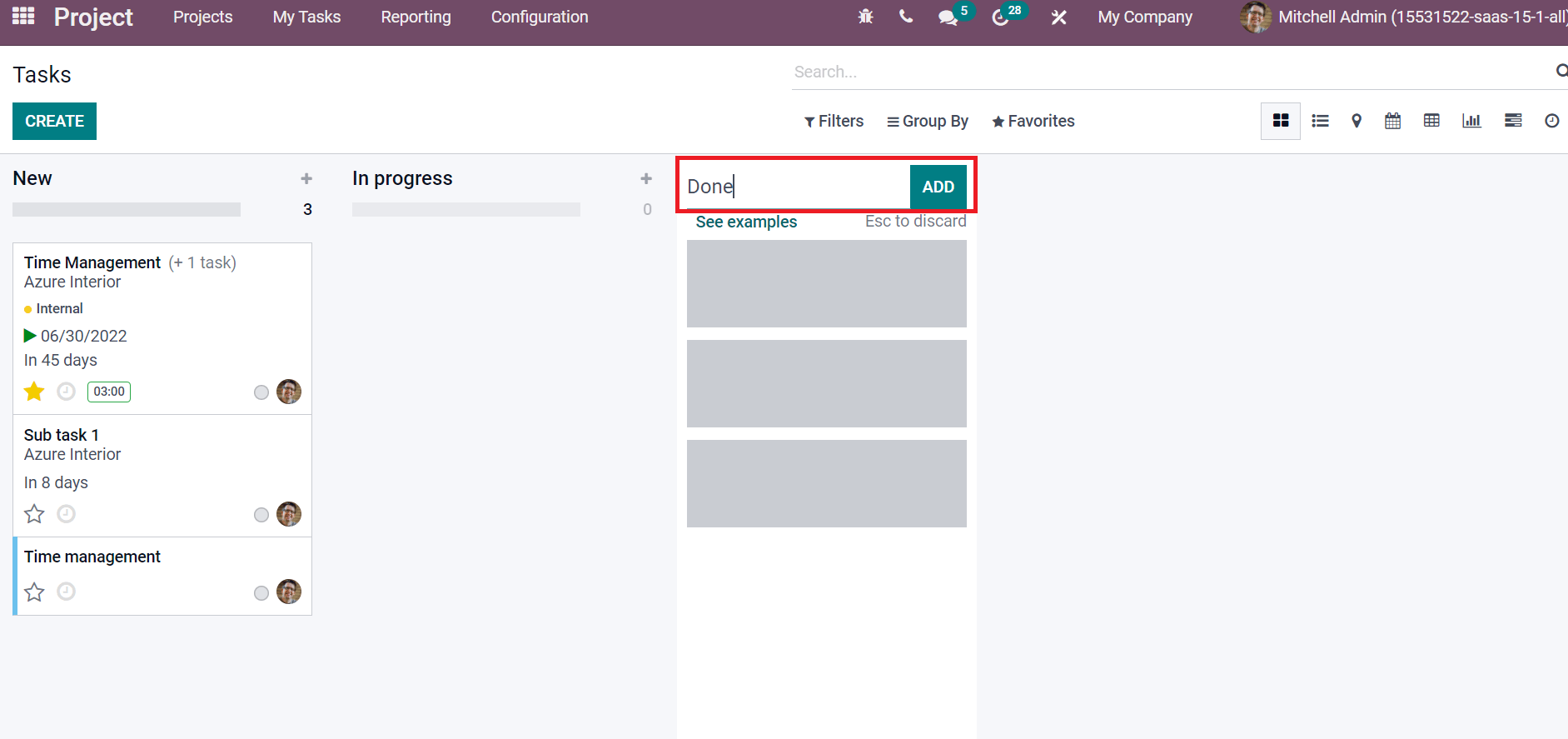
A new stage is formulated after clicking on ADD icon. In this method, we can generate many stages as per the need.
Tasks Management and Analysis
The final project result is based on completing all functions inside a project. Click on the My Tasks tab in Odoo 15 Project dashboard to access all tasks in your project. All tasks are arranged in different stages and include details such as task name, date, tags, responsible person, etc as in the screenshot below.
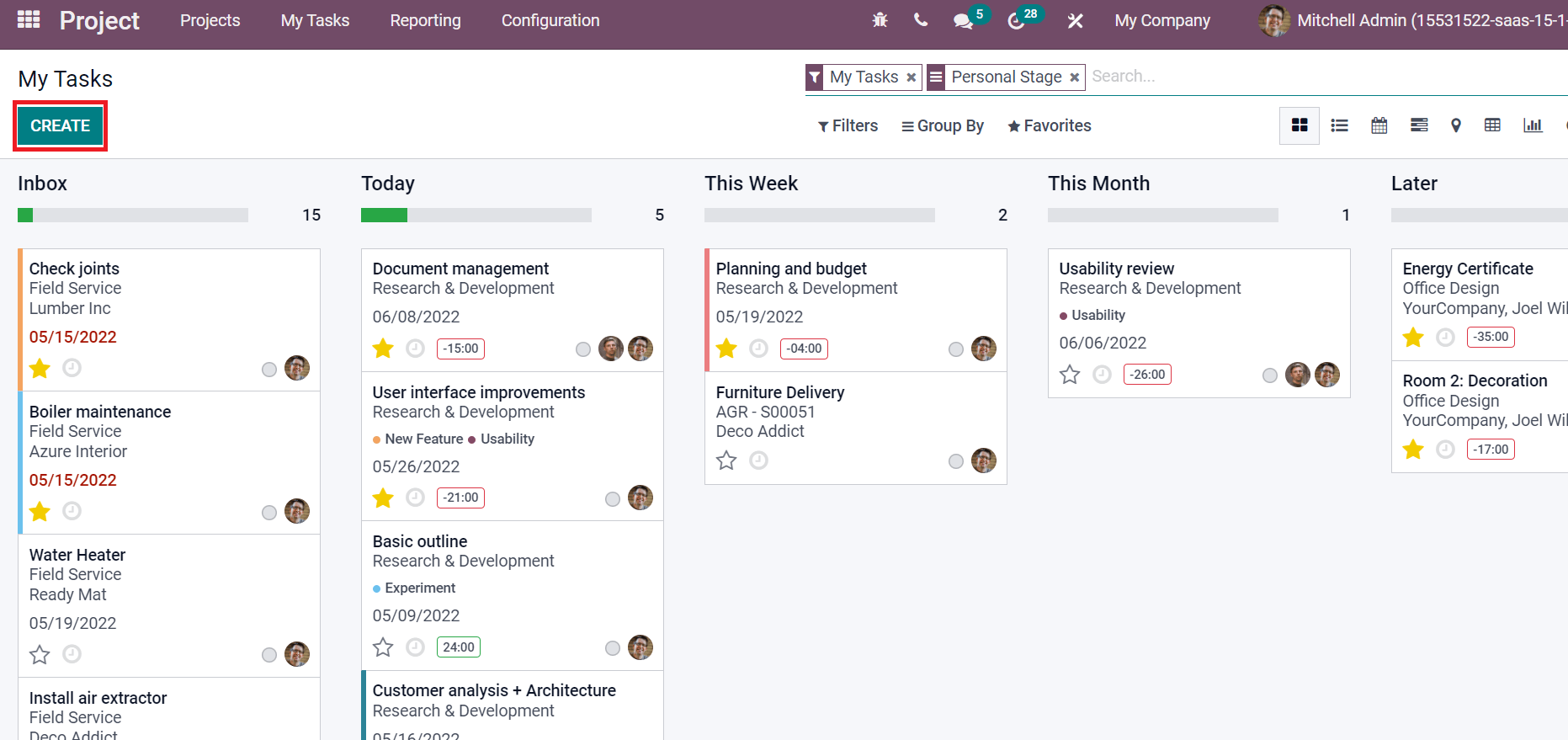
My Tasks window contains information about each task such as task name, date, tags, and more data. You can arrange the tasks in various stages as per the progression. We can develop a new task by clicking on CREATE icon. When creating a new task, you can add the task name, Project, Assignees, and Worksheet Template. Later, choose your Customer, Tags, and Deadline. Select the start date of your task inside the Planned Date as specified in the screenshot below.
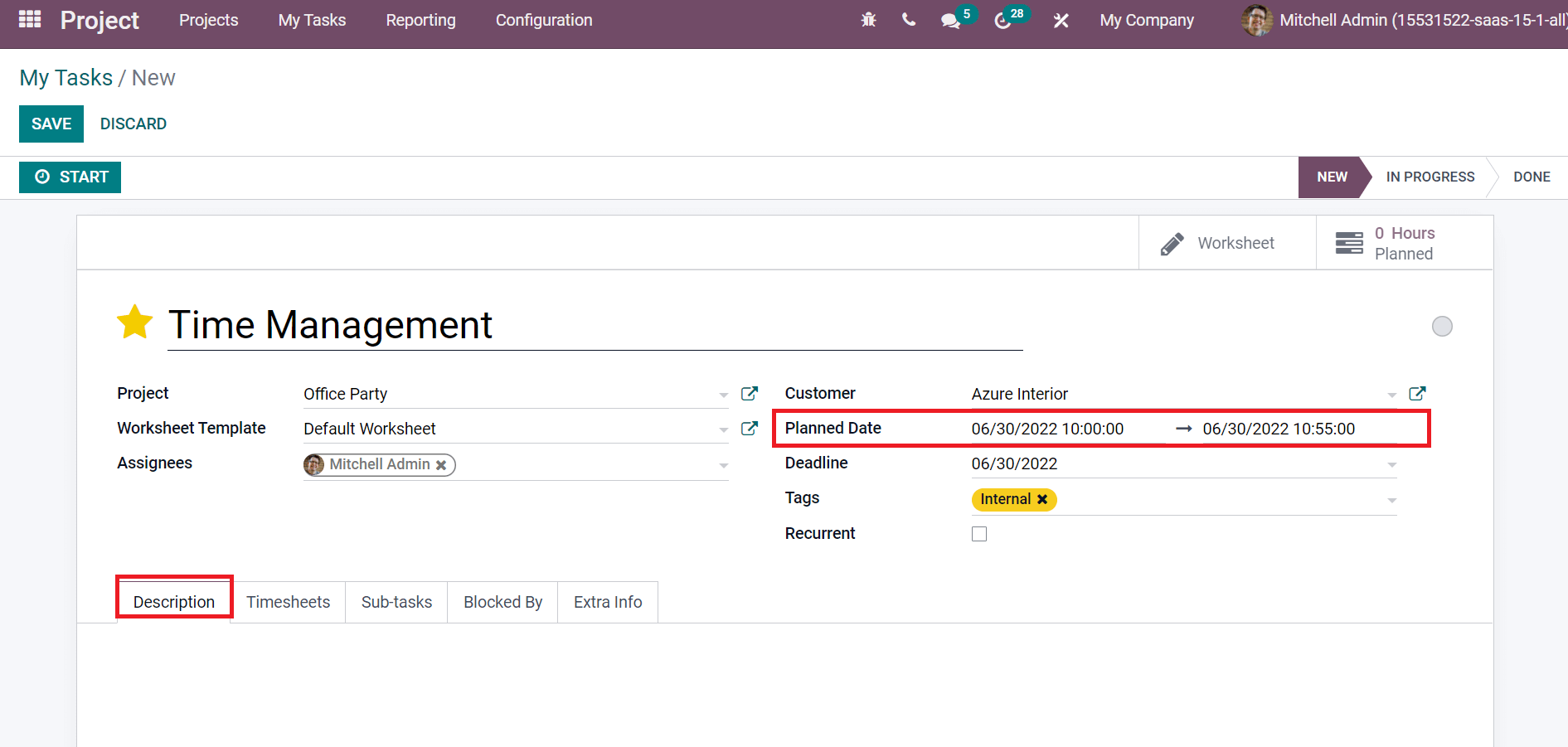
Users can apply details about tasks inside the Description tab. Inside the Timesheets tab, you can view the hours spent by each employee for the respective task, as in the screenshot below.
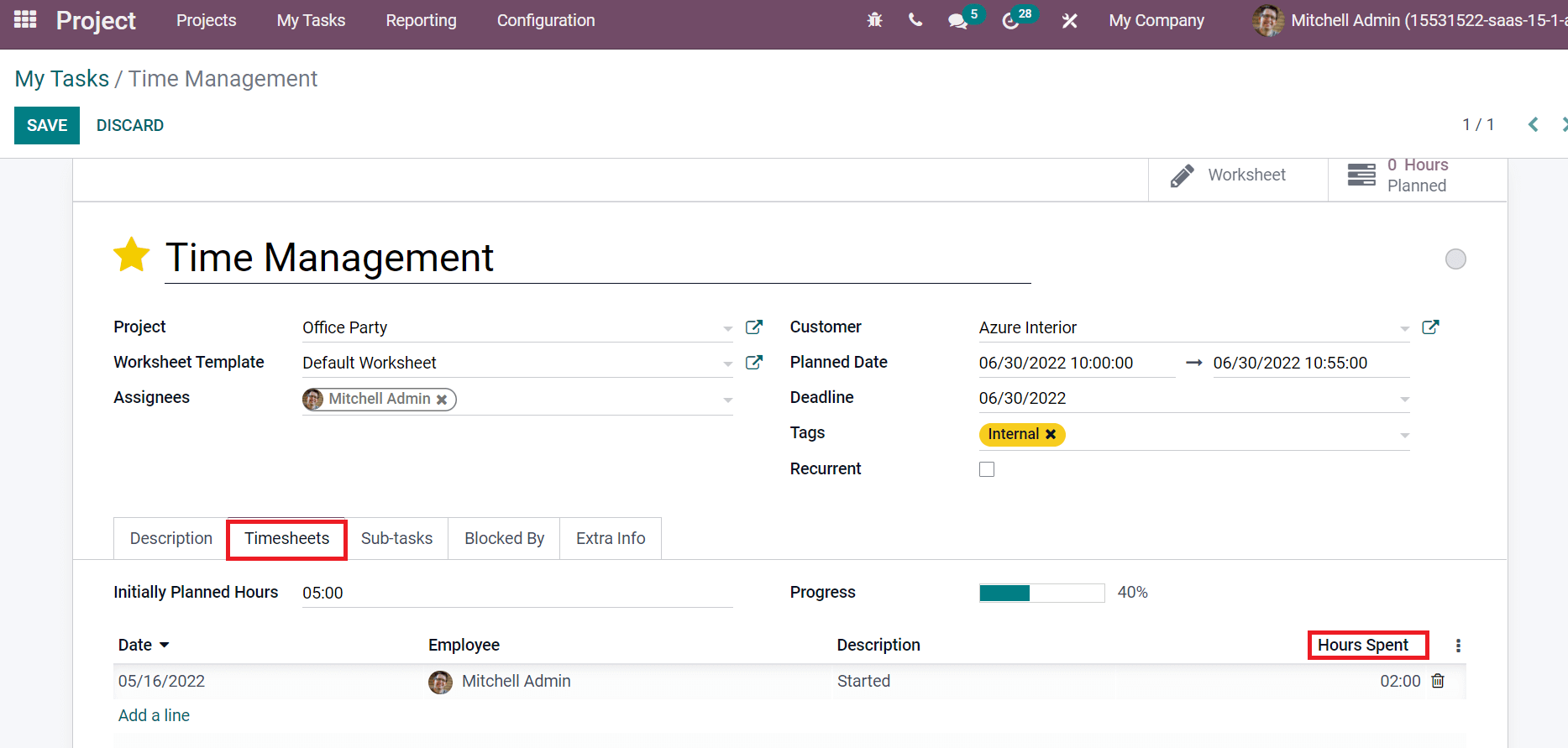
We can see each employee's initially planned hours and progress inside Timesheets, as in the image above. You can also assign tasks for respective individuals in a company inside the Sub-tasks tab by clicking on Add a line option.
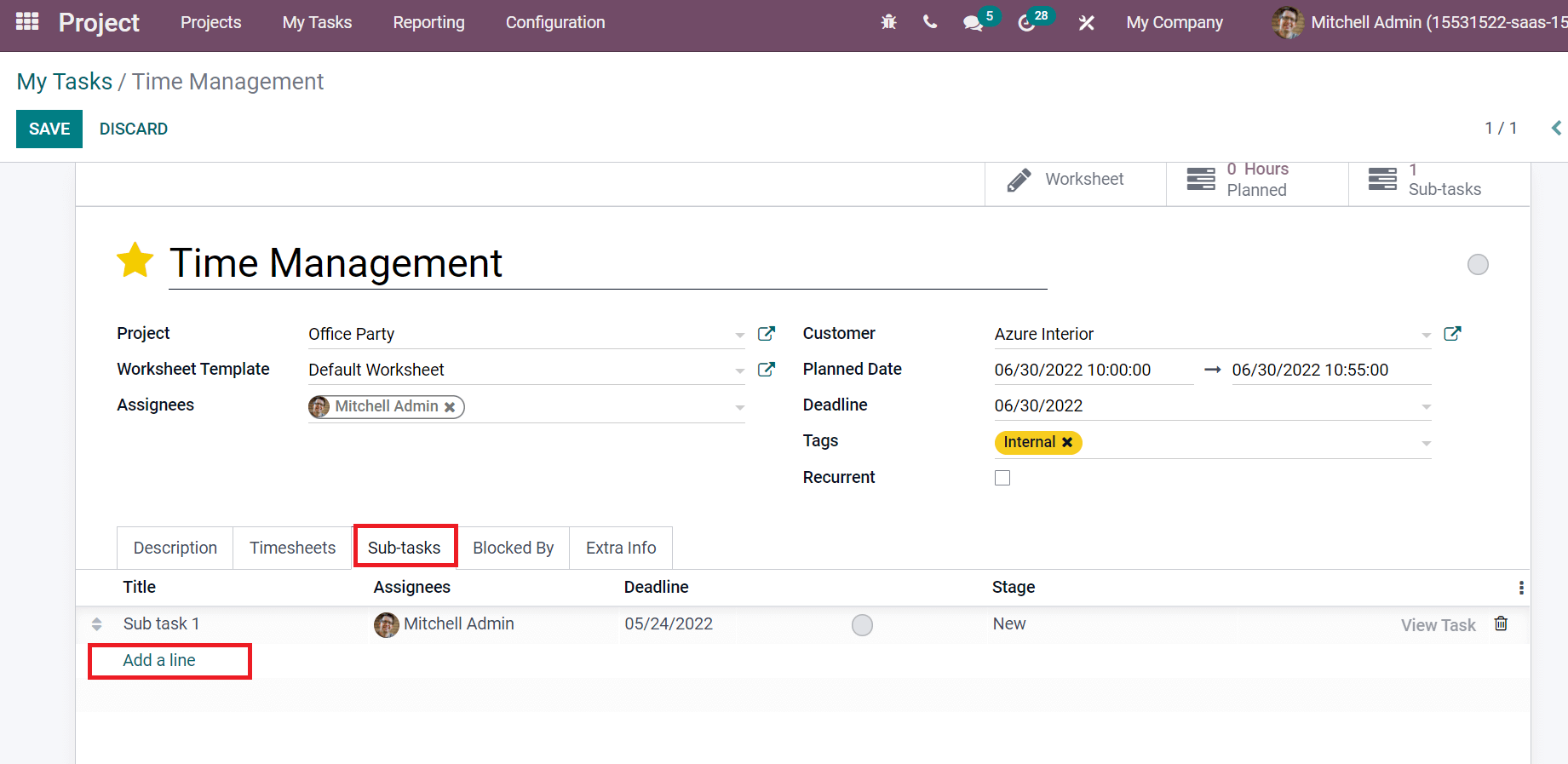
You can see the Title, Assignees, Stage, and Deadline of each sub-task from here. Click on the SAVE icon after adding all details. Users can begin the task inside a project by selecting the START icon.
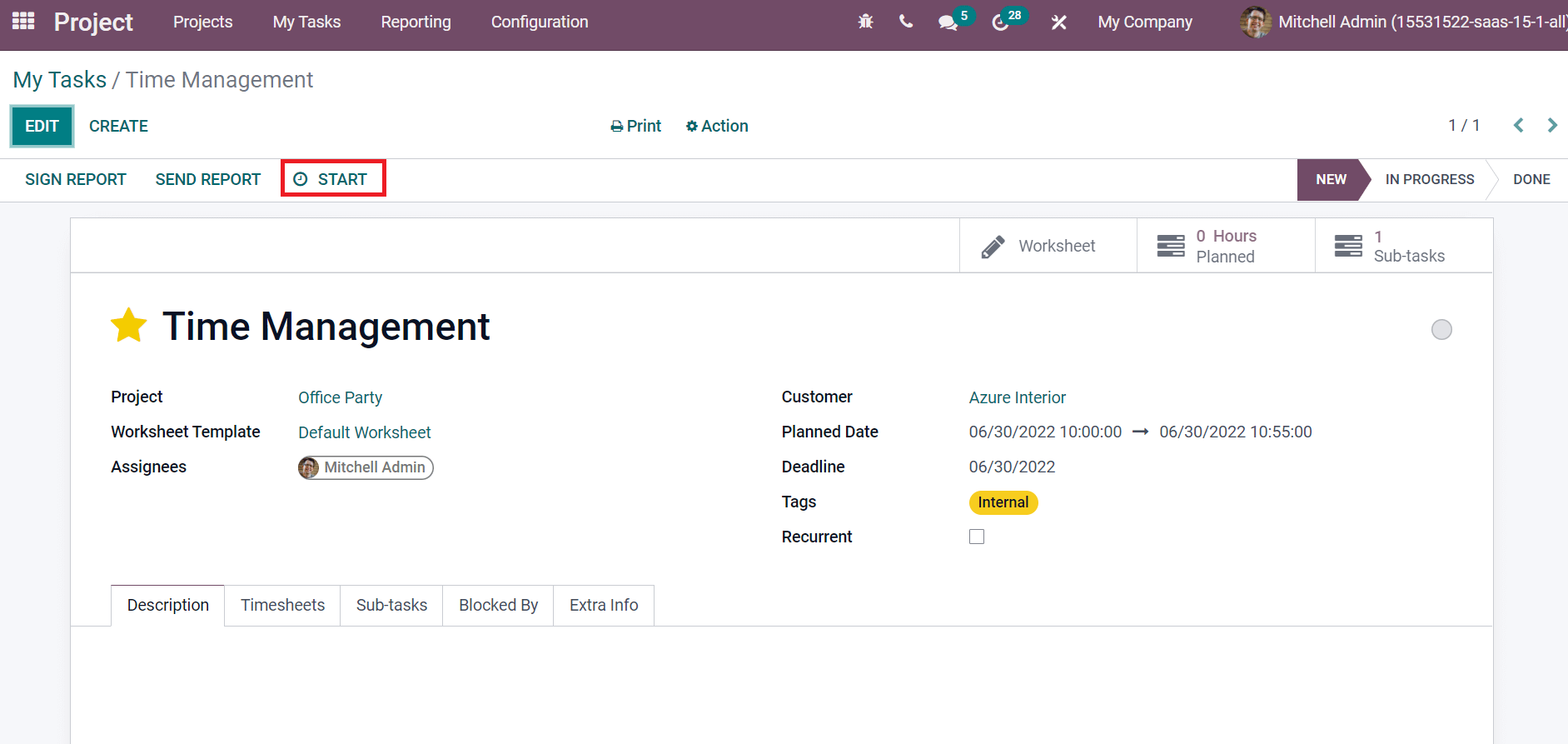
We can easily analyze the tasks inside each project in your company from the Odoo 15 projects module. Select the Tasks Analysis menu in the Reporting tab and you can evaluate all tasks inside your company projects as illustrated in the screenshot below.
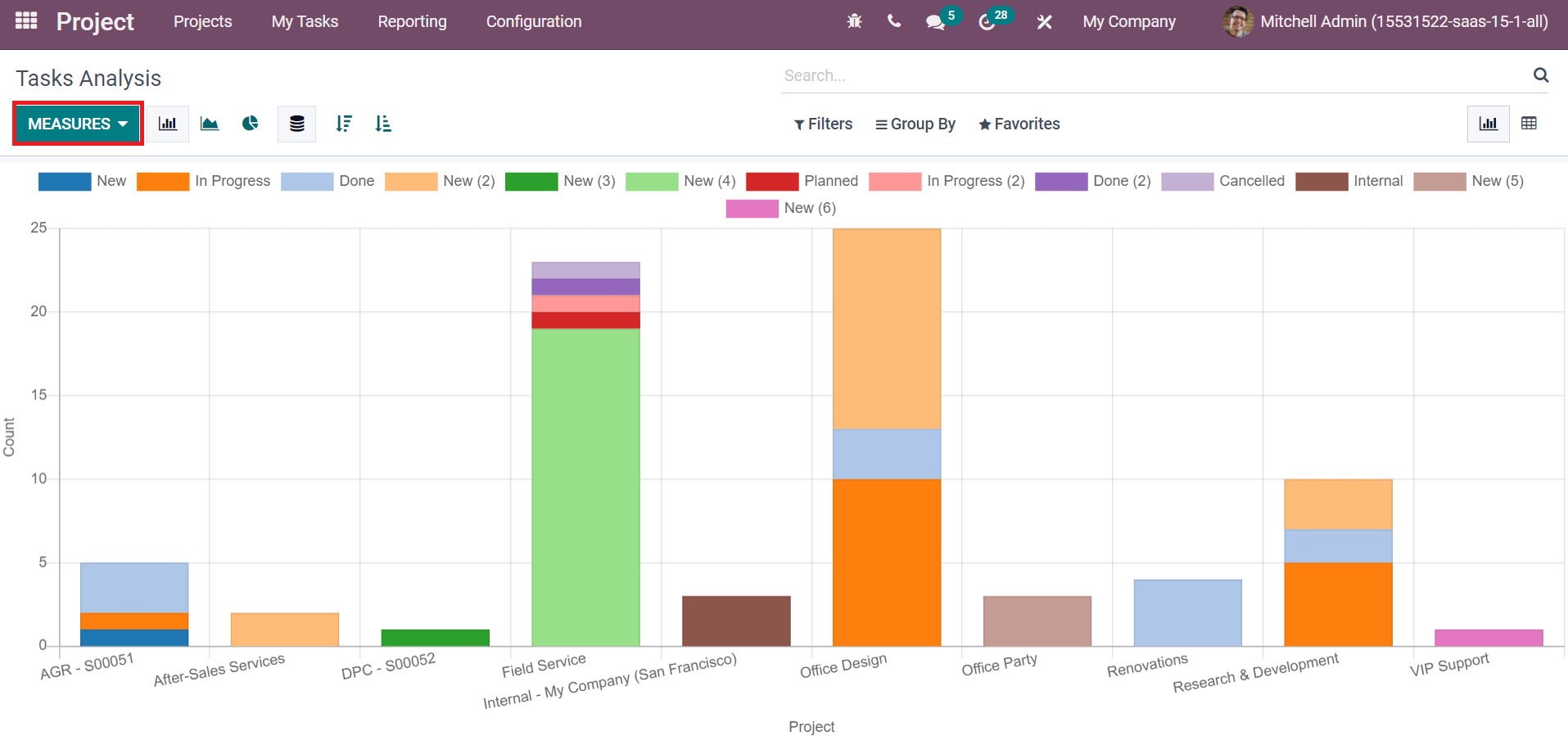
In the above graphical representation, you can view the Project details on X-axis and Y-axis shows the Count. You can apply different measures to the graph using the MEASURES icon and evaluate easily. The tasks inside each project depict in different colors and the stage is visible at the top of the graph. With this method, users can analyze each task efficiently.
Plan a New Activity
We can schedule activities related to the project inside the Calendar view of the Odoo 15 Project module. Users can see the tasks regarding projects in the calendar, as mentioned in the screenshot below.
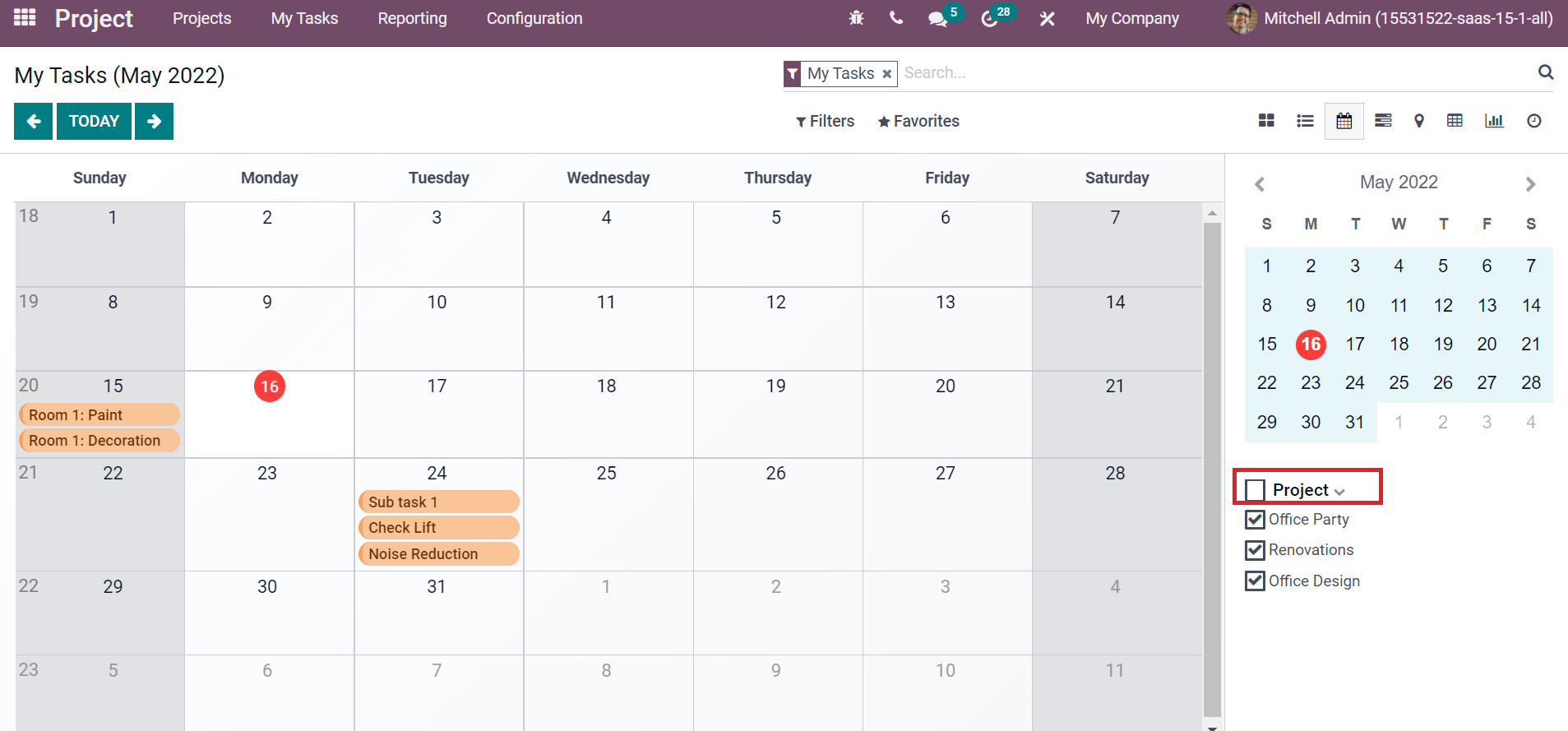
The Project data is viewable on the right side, and the date is marked on the calendar. You can apply default and customize filters using the Filters icon, and applied filters are viewable in the calendar, as represented in the screenshot below.
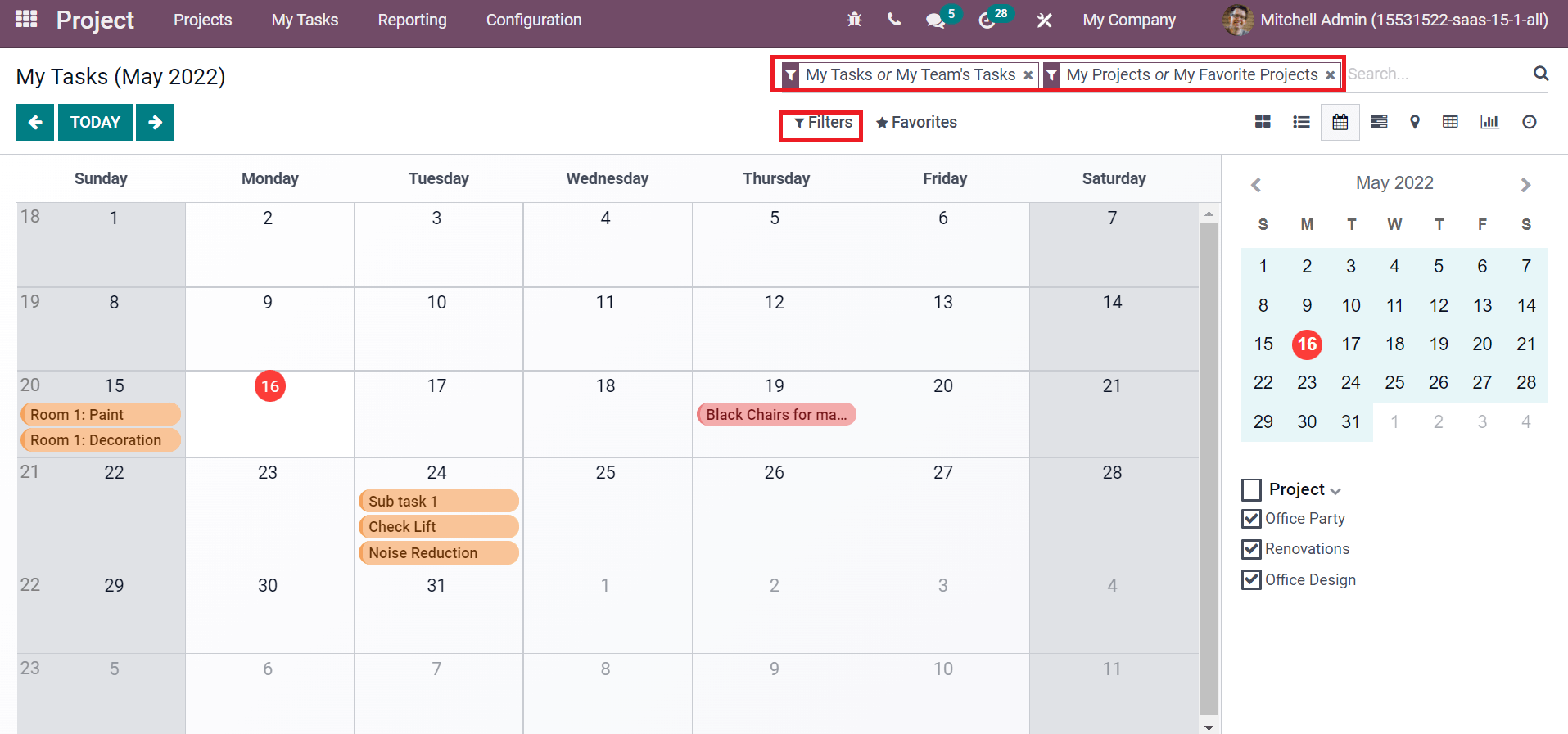
Analyze Customer Ratings, Timesheet, and Planning
Reporting feature of the Odoo 15 Project module provides you to analyze timesheets and planning. Choose the Timesheets and Planning Analysis menu in Reporting tab. Select the Graph view, and you can access a graphical representation that consists of Date on the X-axis or Remaining Hours on the Y-axis.
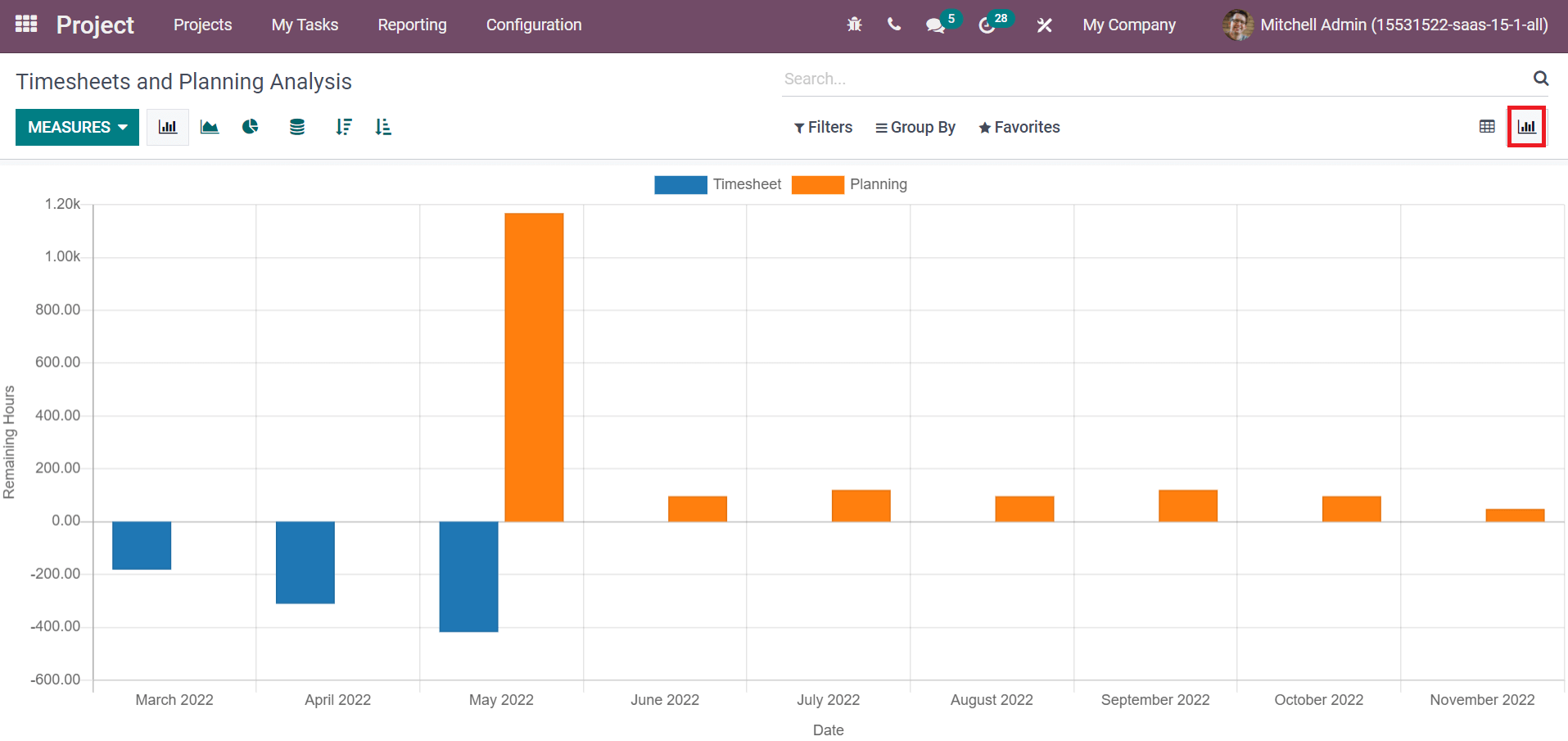
We can see the remaining hours for planning and timesheets with different colors inside the graph. Using the MEASURES icon, the user can apply various measures to graphs such as Count, Remaining Hours, Effective Hours, and Planned Hours, as portrayed in the screenshot below.
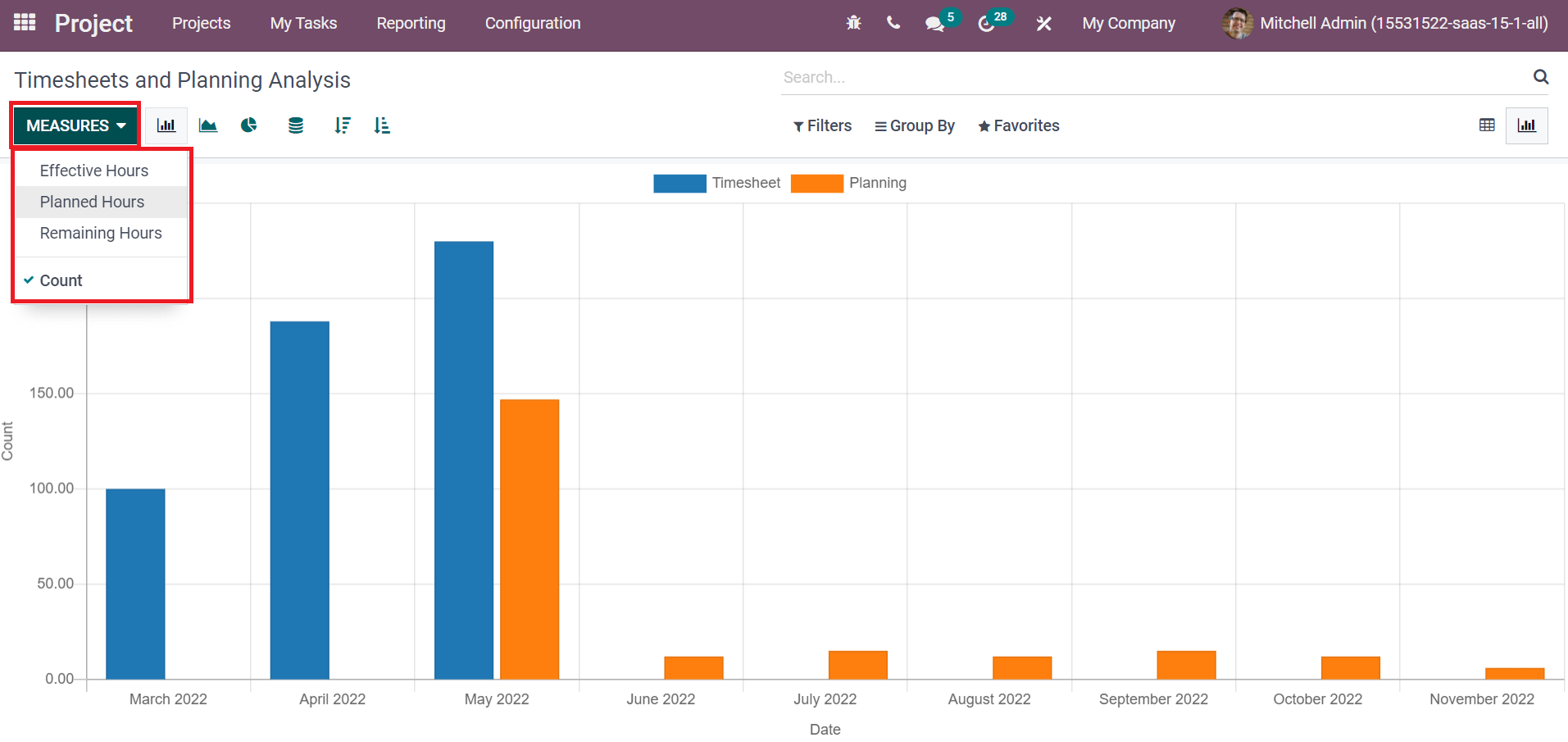
Users can also visible the graph in Pie and Line formats. The Pie chart shows a count of planning and timesheets in a circle format with different colors, as displayed in the screenshot below.
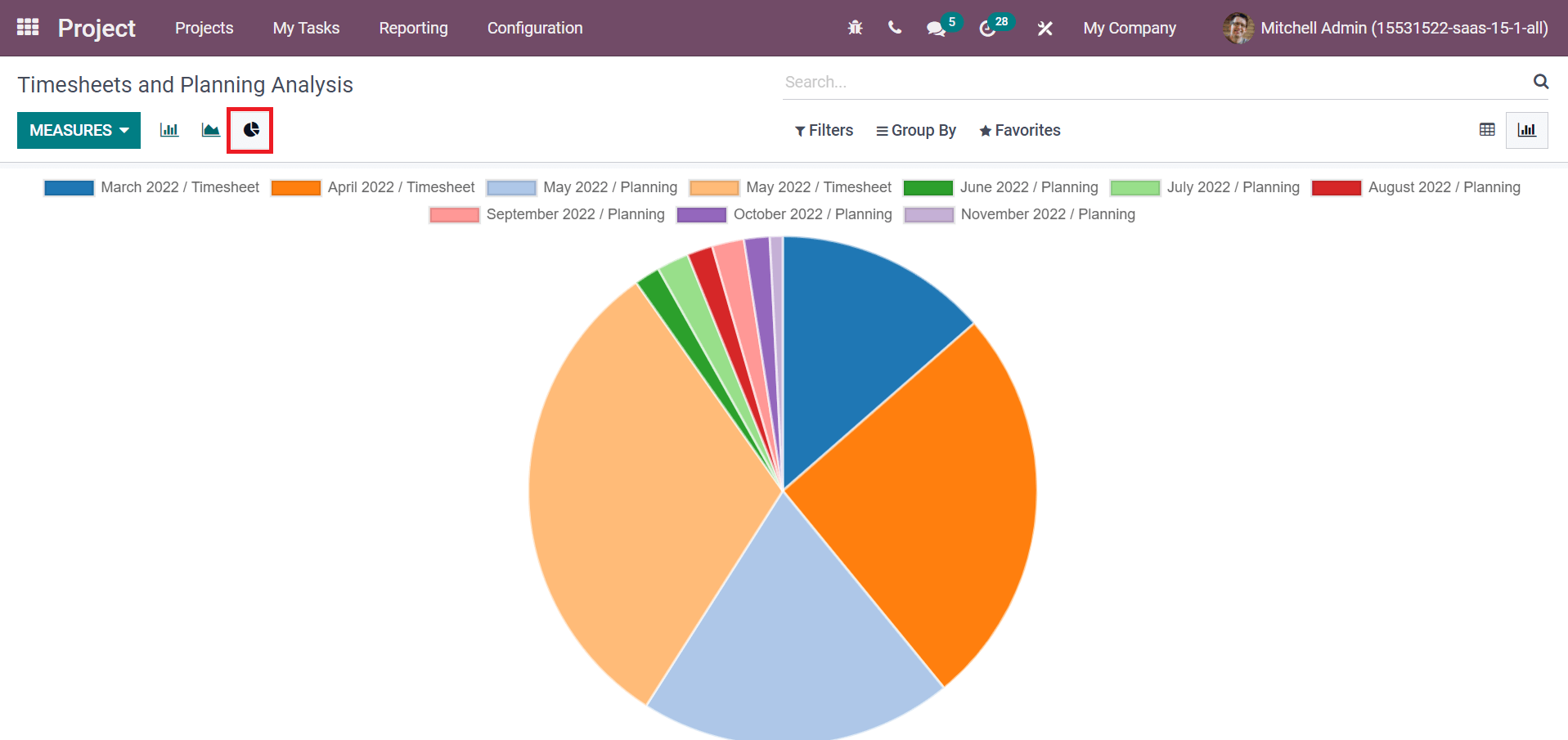
To analyze the ratings by a customer, select the Customer Rating menu in Reporting tab. You can view the ratings by all customers in Kanban view, and it depicts the customer name, date, time, or status as in the screenshot.
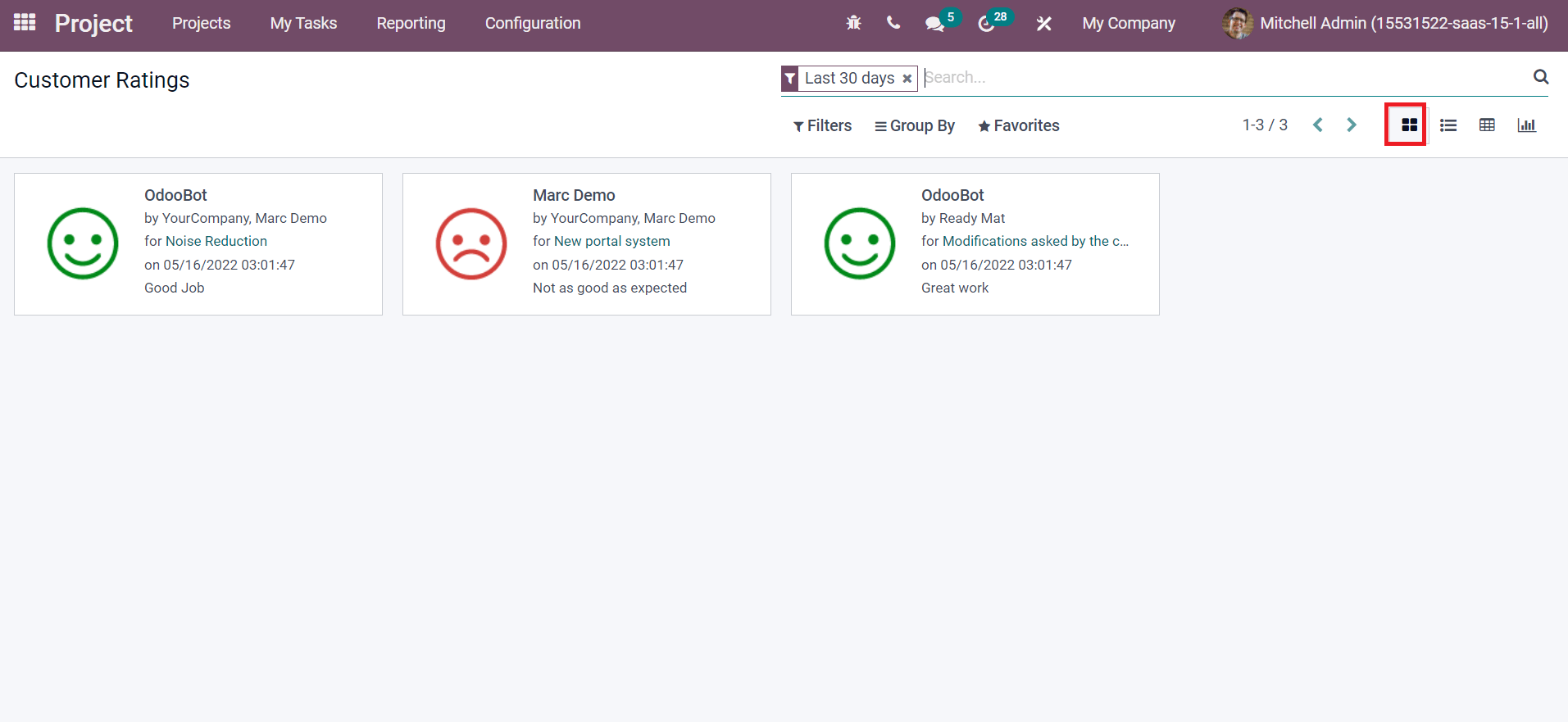
In the List view, the user can access data of each customer rating, including Task, Submitted on, Assigned To, Rating, Project, and more, as shown in the screenshot below.
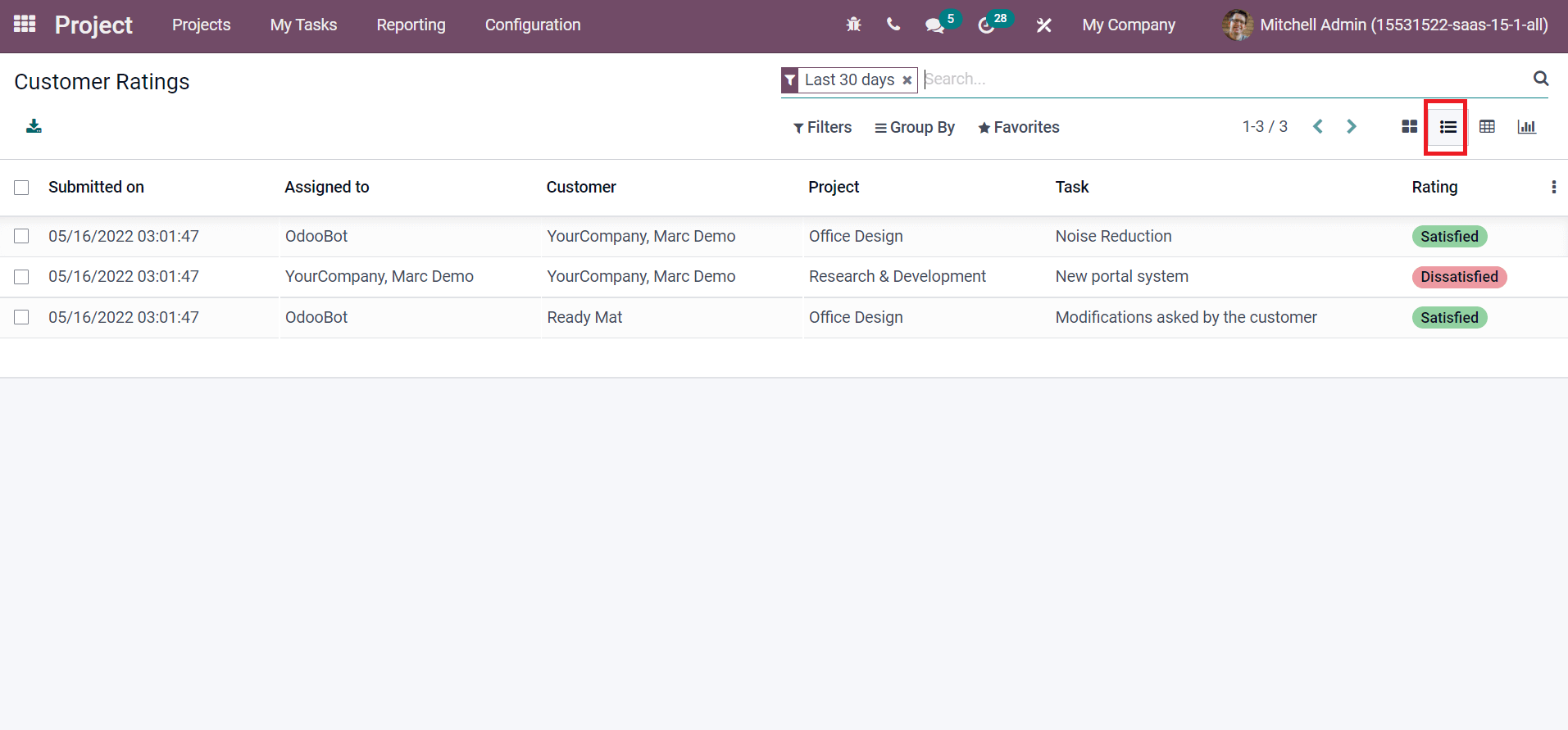
Hence, it is easy to evaluate customer satisfaction for your company projects with the help of Odoo 15.
We can manage the tasks, activities, and stages inside a project using the Odoo database. Furthermore, users can analyze timesheets, planning, tasks, and customer ratings through the reporting feature. All company projects are managed fastly with the support of the Odoo 15 Project module. Refer to the following link to know about the
Overview of Odoo 15 Project module.